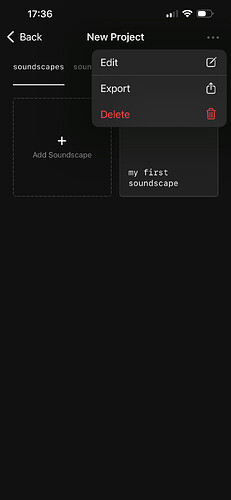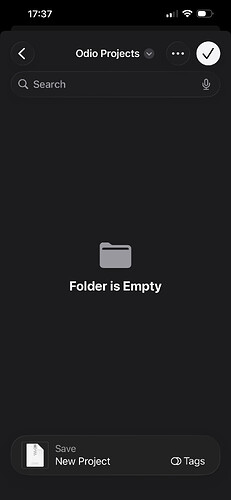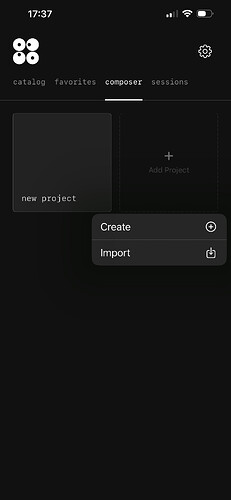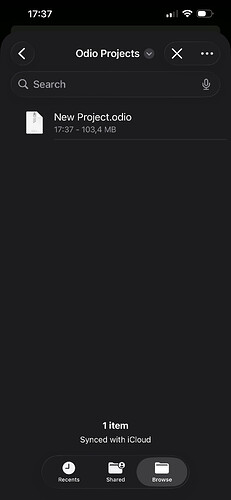You can easily export your own, and import some else’s Odio projects.
Exporting your Odio project
In you project’s overview tap the 3 dots in the upper right corner and select “Export”.
Select “Save to Files” all the way at the bottom of the share sheet.
Then select the spot you want to save the .odio file (which is a regular zipped folder of all your Odio project assets and settings).
Voila, your project is saved in you iCloud and can be shared with others.
Importing a project
You can easily import a project from Composer’s projects overview. Hit the “+” and select “Import”.
Next, select the .odio file you’d like to import and it will be saved to your projects overview.
Note: the current version of Composer doesn’t support compression, which can results in large files sizes and therefore large exports and imports. Please keep your projects as small as possible for now, till we implement a good compression system for our files.